How to Summarize Your Excel Spreadsheets Instantly with AI (Beginner’s Guide)
Are you drowning in Excel data and struggling to find key insights? Whether you’re managing budgets, tracking sales, or analyzing survey results, Excel spreadsheets can quickly become overwhelming. But what if you could summarize your entire spreadsheet in seconds—using AI?
This beginner-friendly guide will show you how to harness the power of AI to quickly summarize, analyze, and communicate your Excel data—no coding or formulas required. We’ll explore practical use cases, step-by-step workflow tips, and smart productivity hacks that anyone can use. Plus, discover how platforms like ExcelNLP let you chat with your Excel files for instant summaries and reports.
Why Summarize Excel Spreadsheets with AI?
- Save time: Forget manual sifting and formulas—get summaries in seconds.
- Stay focused: AI highlights trends, outliers, and patterns you might miss.
- Boost productivity: Turn raw data into actionable insights for meetings, reports, and decisions.
- Accessibility: Even non-technical users can extract value from complex datasets.
“AI tools for Excel aren’t just for data scientists—they’re for anyone who wants to work smarter, not harder.”
Real-World Use Cases: How AI Summaries Supercharge Your Workflow
1. Monthly Sales Reports
- Old way: Manually filter data, create pivot tables, and write summary paragraphs.
- AI way: Ask, “What were the top-performing products and regions this month?” and get an instant summary with charts.
2. Budget Tracking & Expense Analysis
- Old way: Tally expenses by hand, build custom formulas, and format tables for your manager.
- AI way: Chat with your Excel file: “Summarize my expenses by category and highlight unusual spikes.”
3. Customer Feedback & Survey Results
- Old way: Manually count responses, copy-paste charts, and try to spot sentiment trends.
- AI way: Use ExcelNLP to instantly generate a summary: “What are the main themes in customer feedback this quarter?”
Step-by-Step: Summarizing Excel Spreadsheets with AI
You don’t need to be an Excel guru or data analyst to let AI do the heavy lifting. Here’s how you can get started in minutes:
Step 1: Upload Your Spreadsheet
- Sign up for an AI-driven Excel platform like ExcelNLP (or similar tools).
- Upload your Excel file (XLSX, CSV, or XLS).
Step 2: Ask Questions in Plain English
- Type or speak your question, such as:
- “Summarize total sales by month and point out any major changes.”
- “What are the top three expense categories this year?”
- “Highlight any unusual trends or outliers in the data.”
- The AI chatbot will analyze your data and generate a concise summary, often with charts and key statistics.
Step 3: Refine and Visualize Your Insights
- Follow up with more questions to drill down further (e.g., “Show me sales by region for Q2”).
- Use built-in data visualization tools to turn your summary into a chart or dashboard in one click.
- Copy or export the AI-generated summary for your report, presentation, or email.
Productivity Hacks: Get More from AI Excel Summaries
- Automate regular reports: Schedule recurring summaries (weekly/monthly) so you never have to start from scratch.
- Spot data errors instantly: AI can flag inconsistencies, missing values, or duplicates you might overlook.
- Customize the level of detail: Ask for a "high-level summary" or drill down for "detailed breakdowns" as needed.
- Collaborate faster: Share AI-generated insights directly with your team, no Excel expertise required.
- Combine with other AI Excel features: Use search, filtering, and formula generation to answer deeper questions—see our guide on searching and filtering Excel data using AI.
Choosing the Right Tool: Why Try ExcelNLP?
Many platforms claim to offer AI-powered Excel summaries, but not all are created equal. ExcelNLP stands out because it’s:
- Beginner-friendly: No technical skills required—just ask questions in plain English.
- Multi-functional: Summarize, search, visualize, and automate Excel tasks all in one place.
- Secure & private: Your data stays safe and confidential.
With ExcelNLP, you can even chat with your Excel files to get instant summaries, create charts, and uncover actionable insights for your business or personal projects.
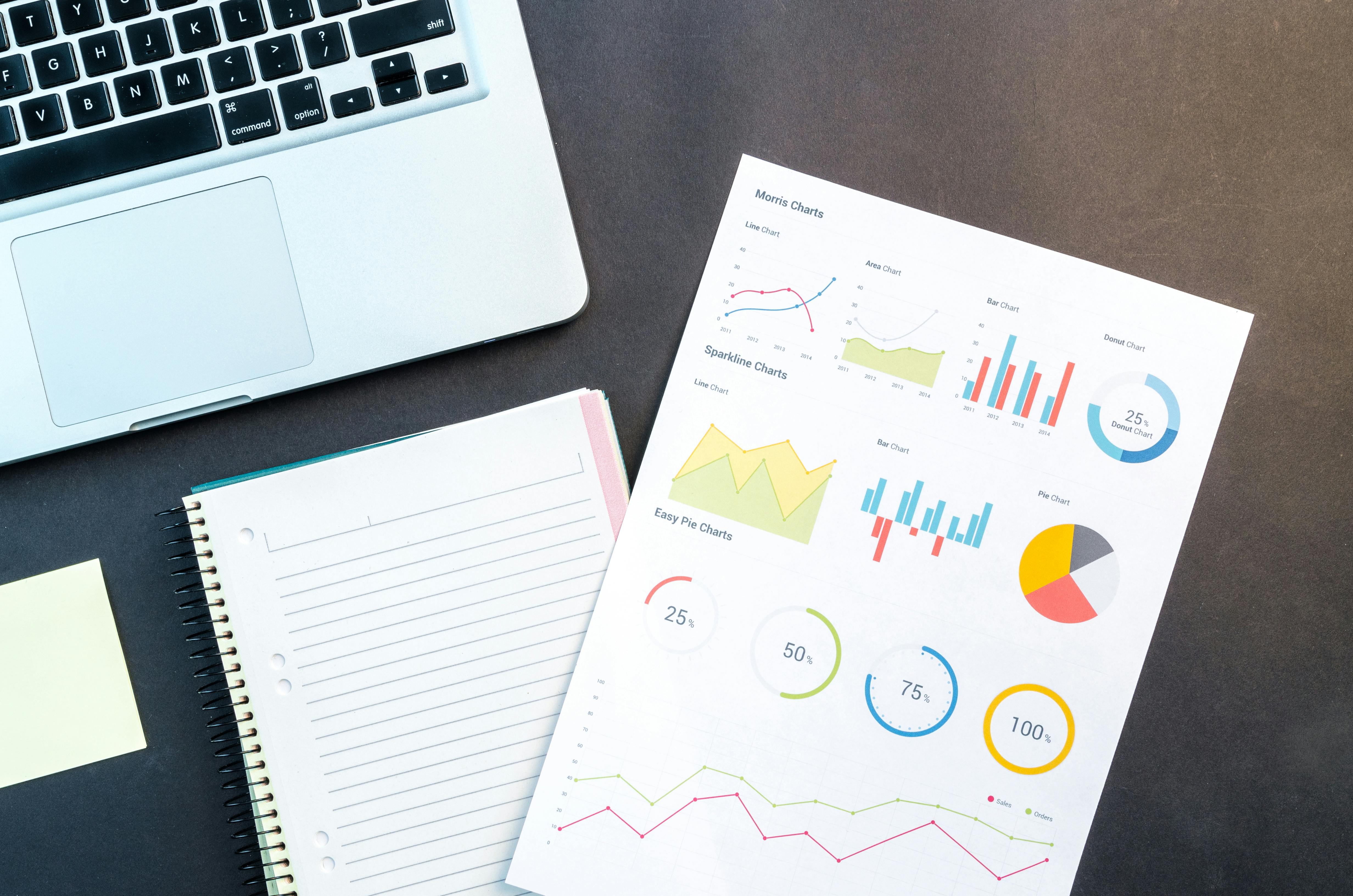
Best Practices: Making the Most of AI Summaries
- Be specific in your prompts: The more precise your question, the more relevant your summary.
- Use follow-up questions: Don’t stop at the first answer—AI tools excel at iterative analysis.
- Combine summaries with visualizations: Turn textual insights into charts for presentations or reports.
- Verify with your own knowledge: AI is a powerful assistant, but always sense-check summaries for your unique context.
- Save your favorite prompts: Reuse questions that work well for future spreadsheets.
Want to explore other productivity hacks? Check out our article on Excel for personal productivity.
Conclusion
Summarizing Excel spreadsheets is no longer a tedious, manual process. With AI tools like ExcelNLP, anyone can unlock the power of their data—instantly. From sales reports to personal budgets, AI-driven summaries help you focus on what matters: making informed decisions and saving precious time. Ready to transform your workflow?
Try ExcelNLP for free and experience the future of Excel productivity!
FAQs: AI Summarization for Excel
- Can AI summarize any type of Excel file?
Most AI tools, including ExcelNLP, work best with structured data (tables, columns). They can handle a wide range of files but may have limits with heavily formatted or unstructured sheets. - Do I need to know formulas or coding?
No! Just ask questions in plain English—no technical expertise needed. - How accurate are AI-generated summaries?
AI summaries are highly accurate for clear, well-organized data. Always review the results for context and accuracy. - Is my data secure with AI Excel platforms?
Reputable platforms like ExcelNLP use strong security measures to keep your data private and safe.
